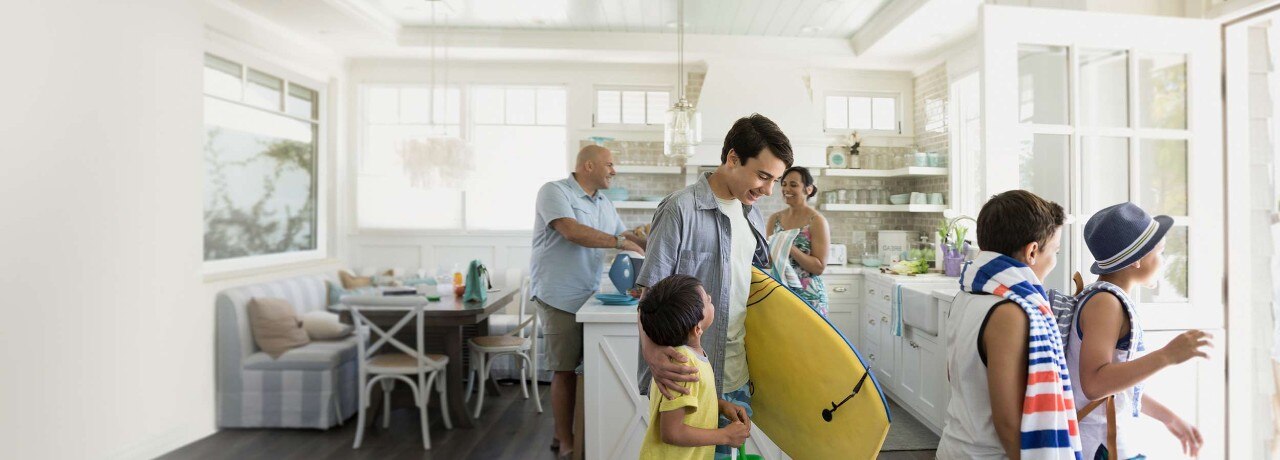Set up your new NAB Personal Loan and repayments - NAB
Before you get started
You’ll need your:
- NAB login details (NAB ID and password)
- Mobile phone for SMS security
If you haven’t already, you’ll need to register for NAB Internet Banking to complete the process online.
You’re ready to start
Important: Joint NAB accounts are not eligible to be nominated for direct debit in Application Tracker. No NAB accounts will be displayed if you’re not a sole NAB account holder, but you can provide details for a non-NAB bank account.
Step 1. Read and sign your loan documents
-
Log into Application Tracker with your 8 to 10-digit NAB ID and password.
-
Select Read and sign or resume on your Approved NAB Personal Loan application and complete SMS security.
-
Open and read each of your loan documents, then electronically sign your acceptance letter and submit.
Step 2. Set up your direct debit
-
Select an account from Your NAB account.
-
If you want to nominate a non-NAB bank account, select Other bank account to provide account details. It's important that you check that the details are correct.
-
Confirm your Minimum monthly repayment amount or enter a higher amount if you’d like to pay more.
-
Open and read Direct Debit Request Service Agreement, then electronically sign and submit.
Step 3. You’re all done
-
A message will display ‘Your account details have been received’.
-
You’ll receive an SMS confirming that we have received your account details.
-
You’ll be notified by email and SMS once your funds have been deposited into your account (usually within 1 business day) and an SMS confirming the status of your direct debit set up.
Terms and Conditions
Apologies but the Important Information section you are trying to view is not displaying properly at the moment. Please refresh the page or try again later.
Consider the NAB Internet Banking Terms and Conditions which apply when using NAB Internet Banking.