NAB and Xero working together - NAB
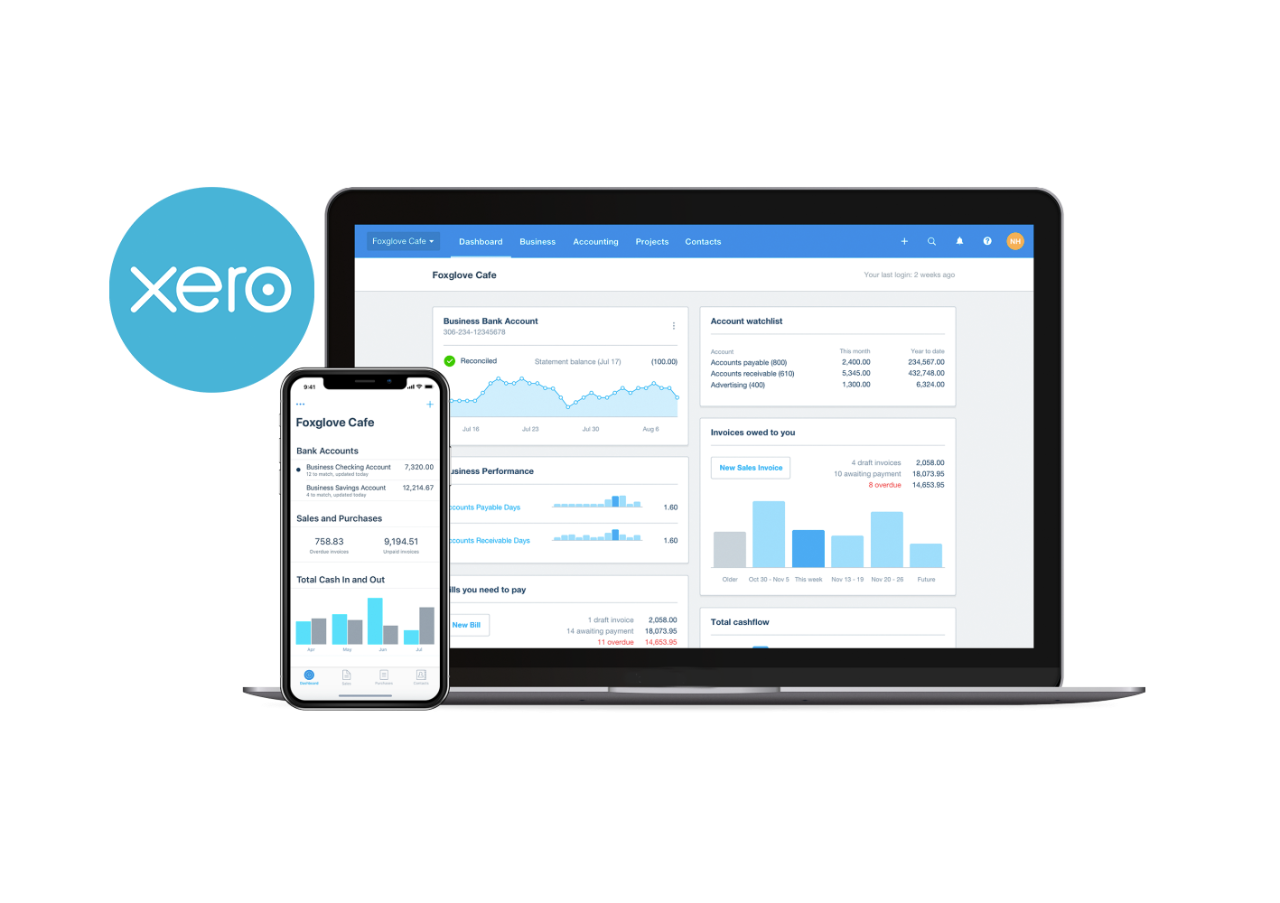
Benefits of bank feeds from NAB to Xero
Faster decisions on NAB finance applications
Once set up, your accounting information will always be up to date. This makes it faster and easier to get a decision on any application for a business loan.
Tighter security
Gives you the ability to securely share accounting information to third parties like your accountant and bookkeepers.
Save time and effort
Bank Feeds automatically import your bank transaction data into Xero every day. This reduces time spent on data entry and makes bank reconciliations much faster and easier.
Getting started How to set up Bank Feeds to Xero from NAB accounts
NAB Internet Banking is the fastest way to setup Bank Feeds to Xero. If you don’t have it yet, you can register for NAB Internet Banking.
If you don’t have NAB Internet Banking you can apply for Bank Feeds using this Authority to disclose information form.
Set up Bank Feeds in NAB Internet Banking
-
Log into NAB Internet Banking to get started.
-
Read and if you agree, select Accept terms and conditions.
-
Select the accounts that you would like to set up for Xero Bank Feeds and select Share with Xero.
-
Select Navigate to Xero. This will take you to Xero and prompt you to log in.
Your Bank Feeds will start on the next working day, and be available in your Xero accounting package before 8.30am.
Set up Bank Feeds in Xero
-
Login to your Xero account.
-
Under Organisation select the organisation that contains the Xero account which matches the NAB bank account number (on the left).
-
Under Match to account in Xero select the account name.
-
Select Connect.
Your Bank Feeds will be available from the next working day.

Other products you might be interested in
Accounting
Work with specialised bankers who have personalised solutions and provide support services to scale and succeed in your accounting business.
eCommerce and online payments
Whether your business is getting started or growing, we've got the right transaction account for you.
Billing and recurring payments
Starting a business or looking to expand? Our range of business loans, overdrafts, equipment and trade finance options can help you achieve your goals.
Contact us
Call us
Call us for your general enquiries about business banking.
Visit a NAB branch
Use our locations tool to find business banking services.
Terms and Conditions
Apologies but the Important Information section you are trying to view is not displaying properly at the moment. Please refresh the page or try again later.
Security for communications and transactions over the Internet is important for both NAB and our customers, and we'd like to let you know that the NAB Internet Banking security system, as well as Auth, have been selected by our data security experts following extensive research.
Xero is not a NAB entity and NAB is not recommending the use of Xero or any of its products.
Target Market Determinations for these products are available at nab.com.au/TMD.





