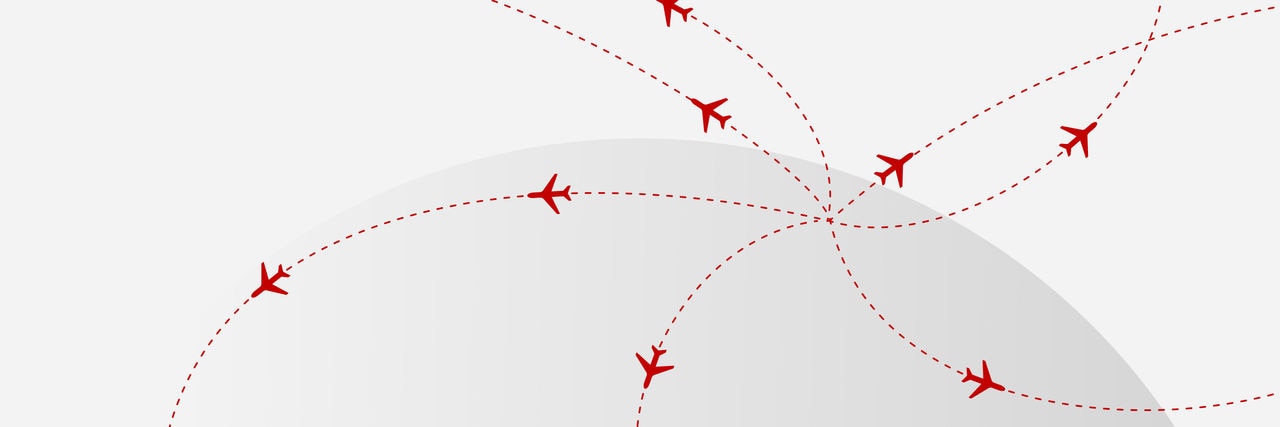Business banking | Loans, finance, business cards and more - NAB
NAB business banking
NAB’s business banking products and services

Offer
150,000 bonus Qantas Points
Earn 150,000 bonus Qantas Points when you spend $10,000 on everyday business purchases within 90 days of your new NAB Qantas Business Signature Card account opening.
Eligibility criteria and terms and conditions apply.
Industry banking specialists
NAB business banking offers specialised banking services, support and insights for your specific industry.
Agribusiness banking
Banking solutions for farmers and the agribusiness industry.
Accounting
Work with specialised bankers who have personalised solutions and provide support services to scale and succeed in your accounting business.
Commercial real estate
Smart banking solutions for the commercial real estate industry.
NAB Health banking and finance solutions
Specialised banking services for healthcare professionals.
Indigenous business and community banking
Banking solutions and support for Indigenous businesses and community organisations.
Wholesale, retail and trading businesses
Tailored banking solutions for wholesale, retail, import and export businesses.
Online banking Ways to bank
Online business banking allows you to bank anywhere, anytime. It’s secure and convenient, so get started today.
NAB Connect - Our award-winning platform
NAB Connect is a powerful online banking solution that gives you total control over your business.
NAB Internet Banking for business
The simple solution for managing your business accounts, payments and financial data online.
Manage your business banking
Use our business banking calculators and tools to help you choose the right product and view the latest interest rates and fees for our business banking products.
Help and support services
Need some help with your business banking? Explore the services and expertise we offer customers needing a bit of help and support.
Get in touch
Contact us
Explore our business banking contact information and get support with a wide range of products, services and topics.
Visit a NAB business banking centre
Let our business banking specialists help you in person.
Feedback
If there’s something we can improve or you’re not satisfied with, it’s important that you let us know so we can work to make it better.
Interpreters available
Do you have limited English or prefer to speak in a language other than English? When you call us, just say “I need an interpreter” and we’ll arrange for someone to help with your enquiry.
If you don’t see your language listed, please ask us for help to find someone who speaks your language to help with your banking.
National Relay Service
If you’re d/Deaf or find it hard to hear or speak to hearing people on the phone, the National Relay Service can help. To contact NAB give our phone number 13 22 65 to the National Relay Service operator when asked.
Terms and Conditions
Apologies but the Important Information section you are trying to view is not displaying properly at the moment. Please refresh the page or try again later.