Latest updates to NAB Connect - NAB
September 2025 updates
NAB Connect statements page is getting a refreshed look and feel
We’re making changes to your NAB Connect statements page to make your banking simpler, smarter and safer – so it may look a little different.
What’s changing?
From mid to late September 2025, NAB Connect will begin rolling out a new look statements page!
What you need to know
Some of the changes you will notice on your NAB Connect statements page:
- A refreshed statements page layout with new Find your statements label and ‘Can’t find what you’re looking for?’ section.
- New Custom date range filter which includes ‘Date from’ and ‘Date to’ fields.
- Three (3) year interval restriction removed from statements search.
- Increase from 12 to 20 statements per page in search results.
- New View document link for each statement listed in search results.
- A maximum of 25 statements files or a total Zip file size of 25MB can be downloaded at once.
What you need to do
There’s nothing you need to do. This will be progressively rolled out and your details will stay the same. As always, stay scam aware. If something doesn’t feel right, visit NAB Secure.
Previous updates
-
NAB Connect new admin self-service capability for reporting services
We’re making it easier for NAB Connect Administrators to register new reporting services – no more PDF forms or manual processing!
What’s changing?
Starting 23 August 2025, NAB Connect will begin rolling out a new self-service registration feature for reporting services. This means Administrators will be able to request and activate reporting services directly within NAB Connect, without the need to generate and submit forms to the Onboarding team.
This enhancement introduces Straight Through Processing (STP), reducing delays and improving the overall experience by eliminating manual steps.
What you need to know
- A new Services menu will appear under the Admin section in NAB Connect.
- This feature is only available for facilities without Dual Admin enabled. If Dual Admin is enabled, the current PDF form process remains in place.
Reporting services available for self-service
- Account Balance Summary
- Account Balance History
- Account Profile
- Transaction History
- Corporate Vouchers Online
- Stop Cheques
- Statements
- Online Letters
This feature will be progressively enabled over a four-month period, starting 23 August 2025.
-
New security features to protect your account from fraudulent activity
At NAB, we’re committed to providing you with the highest level of security as you manage your finances through our NAB Connect mobile app. In response to the growing threat of fraud and scams, we’re introducing enhanced fraud detection capabilities designed to protect you and your accounts. Our goal is to ensure your banking experience remains safe, secure and worry-free.
As part of these improvements, you may notice new notifications from us while using the mobile app (including mobile token usage). These notifications may request you to share certain information, such as your location, bluetooth or phone state as a one-time requirement. Rest assured, this information is only collected to help us better detect potential threats, verify your identity and prevent unauthorised access to your account.
By sharing this information, you are helping us build a more secure banking environment, ensuring your transactions are protected and that your account is safeguarded from emerging risks. This added layer of security enhances our ability to quickly identify and respond to suspicious activity, giving you greater peace of mind when banking online.
We understand that your privacy is important and want to assure you that any data shared will only be used for the purpose of protecting your account. Your security is our top priority and these measures are designed to make banking with NAB even safer.
-
‘Need help?’ icons in NAB Connect
You can now access help guides directly through NAB Connect by selecting ‘Need help?’ on the page you need help with.
These icons will connect you with the right guide to make it clearer and easier to complete the task you need to in NAB Connect.
See more help guides at Help and support guides | NAB Connect - NAB
-
Reduction in International Overseas Bank fees for USD and NZD currencies
After negotiation with NAB's overseas correspondent banks, we are pleased to advise that from 1 September 2024 some pre-paid overseas bank fees have been reduced. The changed fees relate to the following international payments when electing to pay the fee as the "Remitter":
USD payments have reduced from $25 AUD to $15 AUD.
NZD payments have reduced from $15 AUD to $5 AUD.
These reduced fees will appear in your September NAB Connect tax invoice issued in October 2024.
24/7 processing for Linked Account Transfers
From September 2024, we’re removing the cut-off times for Linked Account Transfers (LAT). This means you can make transfers between your linked accounts whenever you want.
Note, the current cut-off times still apply to transfers between linked credit cards and NAB Business Markets Loan (BML) or NAB Corporate Markets Loan (CML) facilities.
See our Payment cut-off information and times.
In rare cases, when bulk authorising multiple payment types, including LAT payments, the LAT payment may enter a 'Requires repair' status due to differing cut-off times across payment types. If this occurs, you can:
- Select a different debit account for the transfer.
- Add funds to the original account.
- Adjust the payment amount to match the available balance in the account.
Refer to the 'Payment history' screen for further details on payments in 'Requires repair' status.
Benefits of this change
- You can transfer between your NAB Connect accounts at any time with no payment fees.
- No need to forward date a payment when you submit a LAT payment on a weekend or public holiday.
-
View your letters in NAB Connect
You’ll soon be able to view and download via NAB Connect several types of letters that you currently receive in the mail. This includes some letters for:
- NAB Term Deposit
- NAB Market Rate Facility
- NAB Business Options Loan
Over the coming weeks NAB Connect Administrators will get access to the new ‘Letters’ functionality. They can then give access to other users via self-service.
Note, you will still receive paper copies of these letters, this change just makes them digitally available. More letters will be available online in the future.
Removal of international payment fee
From 1 October 2023 we will remove the $10 fee for making an international payment with a currency conversion.
All other NAB Connect international payment fees will remain unchanged.
Learn more about making international payments at International money transfers for business.
-
The new and improved NAB Connect Help pages are now live
We’ve modified our NAB Connect Help pages to include:
- new search functionality, to assist you in finding what you’re looking for.
- a fresh new look, with revised content to make it easier to follow instructions.
- updated navigation, to ensure you have the information you need to complete all your tasks.
Visit NAB Connect Help to learn more.
Before
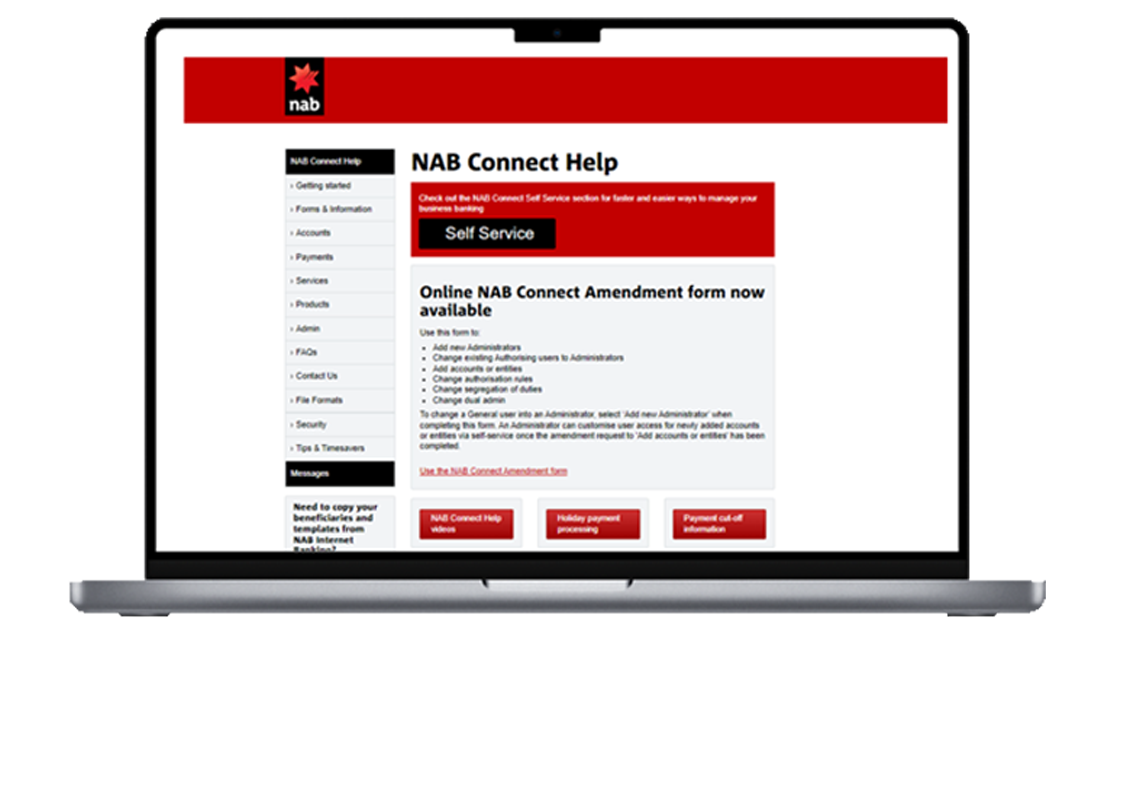
After
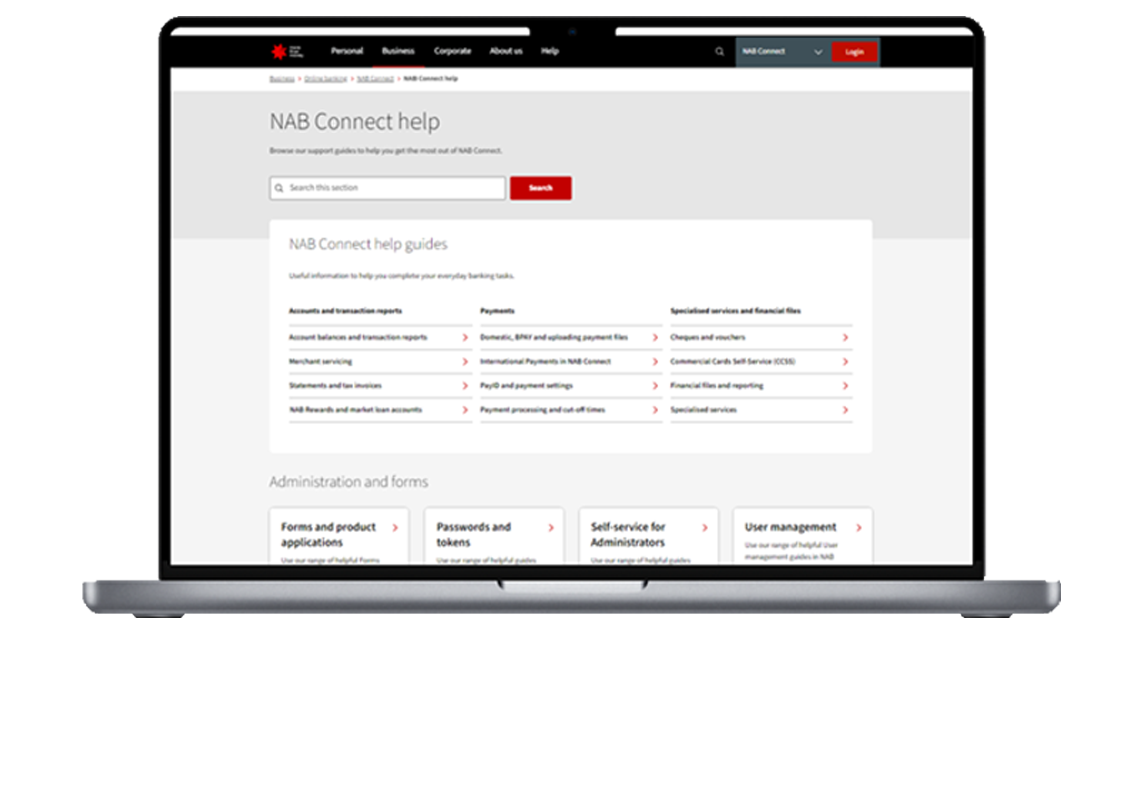
-
Online NAB Connect Amendment form now available
To make it simpler, you can now use an online NAB Connect Amendment form to make amendments to your NAB Connect facility. This replaces the NAB Connect Amendment PDF form.
Use the online form if you want to:
- add new Administrators
- upgrade existing Authorising users to Administrators
- add accounts or entities
- change authorisation rules
- change segregation of duties
- change dual admin.
If you’re an administrator you can also make other amendments via self-service. Learn more about NAB Connect Amendments.
Changes to ‘Pay anyone (Domestic)’ payments
You asked us to make payments easier and simpler and we’re listening.
Benefits of this update
- Only two screens to submit a payment instead of four.
- Better visibility of your payment details with improved editing functionality.
- A more intuitive design to save you time when you’re making payments.
New look for NAB Connect
From late March 2023, NAB Connect will have an updated font in some headings, and a new background image on the login screen.
Note, this is only desktop view only, and there will be no changes to how you use NAB Connect.
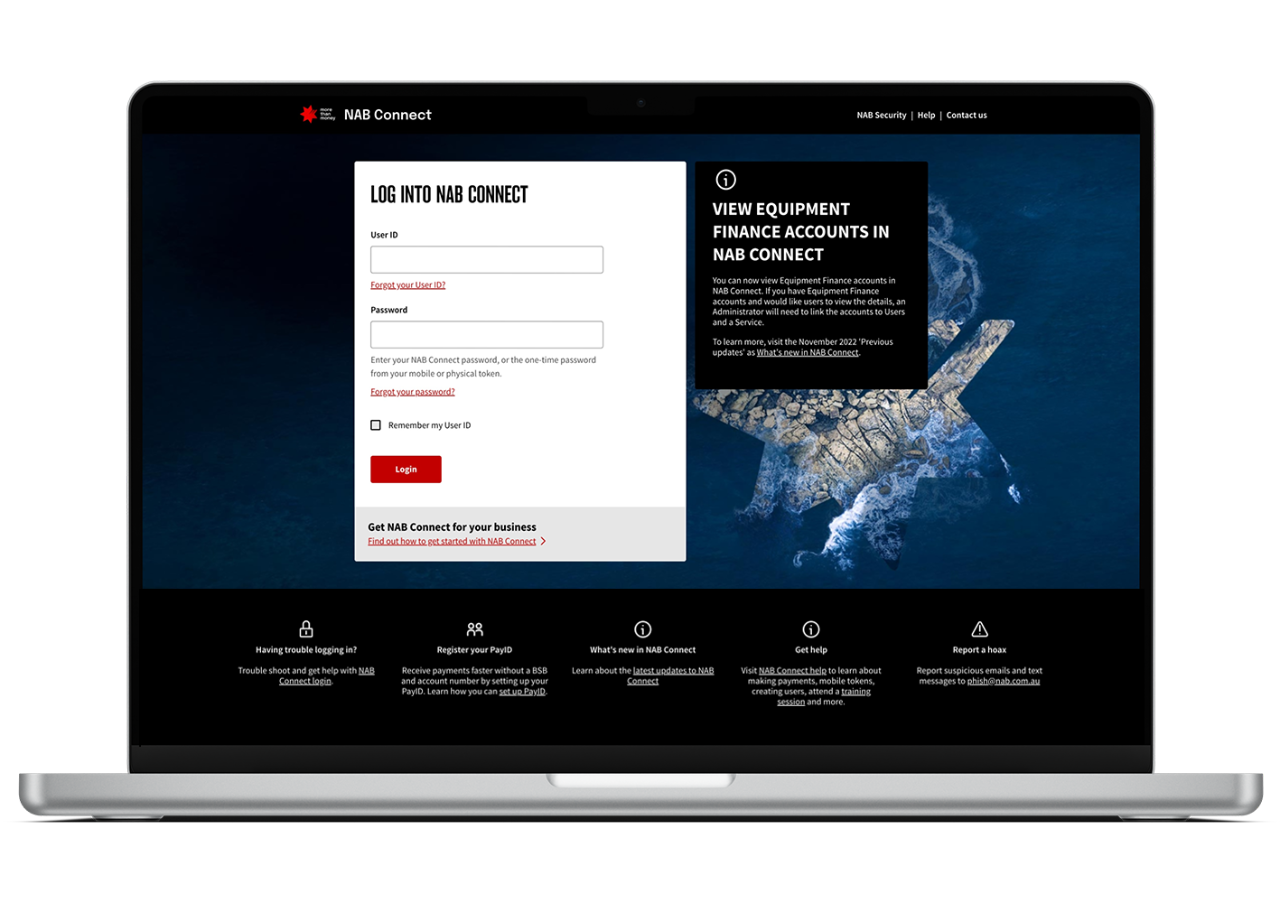
-
Changes to Payments menu
To give you a simpler way to access all NAB Connect payment types, we're moving the following Direct Entry payment types from under 'Other payment types' into the main 'Payments' menu:
- Direct Credit
- Payroll
- Executive Payroll
- Direct Debit
- Direct Debit - GDES
This change will save you time and make NAB Connect payments more intuitive and easier to use.
-
Security Officers to be renamed as 'Administrator'
In November 2022 user profiles of 'Security Officer' and 'Security Officer+' will be renamed to 'Administrator'.
Currently, Security Officer and Security Officer+ users display as an 'Authorising user' in the 'Users & permissions' list in NAB Connect. With this change, Security Officers will now display as 'Administrator'.
The current levels of access and permissions held by a Security Officer or a Security Officer+ will automatically be moved across to the 'Administrator'.
Benefits of this change
- Three clear user roles in NAB Connect - Administrator, Authorising user and General user.
- Better visibility of a user's roles and permissions.
- User permission reports and printouts will now display the correct user type.
View Equipment Finance accounts in NAB Connect
We’re making it easier to view more of your business account details in the one place. You’ll soon be able to see account details for three new Equipment Finance accounts in NAB Connect.
If you have one or more Equipment Finance accounts, over the next few weeks you’ll see the account/s appear in the Accounts tab, under the Account details menu.
If you open a new Equipment Finance account in the coming weeks, you’ll see the account details straight away.
What you need to do
To let users view the Equipment Finance account details (new and existing) once they appear in NAB Connect, the Administrator (Security Officer +) will need to link the account/s to Users and a Service.
How to add a User to accounts and services:
- Log into NAB Connect.
- Go to Admin then select Accounts.
- Select the Account and select ‘Assign users’.
- Select the User you want to give access to, and select ‘Save’.
- Select Assign services then Account profile and select ‘Save’.
Once this is done users will be able to view the Equipment Finance account/s under ‘Account details.’
Learn more about NAB equipment finance
New warning message on the NAB Connect Mobile App
Cyber criminals are constantly targeting business customers using NAB Connect.
To help keep your accounts safe, from November you’ll see a new message on the Mobile security token you use to authorise payments on the NAB Connect Mobile app. This change applies to both Android and iOS devices.
The message will remind you that NAB will never ask you to share a code or a one-time password. If you have provided a code or password to a caller, contact NAB Connect immediately on 1300 888 413.
Learn how to protect your business from cyber crime at our Business cyber security hub.
-
Your default payment type is changing
In January 2022, we reduced the Fast Payment fee to $0.25 , providing the benefit of faster payment at the same rate as an overnight payment.
To further improve and simplify your payment experience, your default payment method will be updated to Fast Payment in June 2022.
Benefits of Fast payments:
- Faster payments with 24/7 processing for eligible accounts and the ability to transfer funds when it suits you.
- Smarter payment information - see detailed descriptions of up to 280 characters with your Fast Payments.
- Additional security - see who you're paying in real time when you use PayID®.
How to change your default payment method
To take advantage of Fast Payments before we make the switch, follow these easy steps:
- Login to NAB Connect.
- Go to My Settings.
- Go to Payment Preferences, 'Pay anyone' section.
- Select 'Fast payment' as the default payment method.
- Click 'Save' to apply the changes.
To maintain your existing default payment type:
- Login to NAB Connect.
- Go to My Settings.
- Go to Payment preferences, 'Pay anyone' section.
- Select 'Overnight' as the default payment method.
- Click 'Save' to apply the changes.
-
We're updating NAB Connect to improve your experience. This includes changes in our main menu and in our 'Pay anyone (Domestic)' and 'Pay multiple (Domestic)' features. Keep an eye out for these updates in the coming weeks.
Changes in the main menu
- NAB Rewards is moving from 'Products' to 'Accounts'.
- PayID Register is moving from 'Services' to 'Payments'.
- 'Apply for new account/card' is being renamed to 'Apply for a new product'.
Changes to 'Pay anyone (Domestic)' and 'Pay multiple (Domestic)'
- Previously these payment features opened on a full screen in your browser. This is being updated so you can access other menu items while in the screen.
- We're improving the speed of creating payments.
-
Take advantage of Fast Payments
On 1 January 2022, we reduced the Fast Payments fee to $0.25 to be in line with the overnight payment fee. By using Fast Payments, you can effectively send and receive your payments faster with no additional charge. With Fast Payments, you can:
- Make transfers online in under 60 seconds, 24/7.
- See who you're paying in real time when you use PayID.
- Send setailed descriptions of up to 280 characters with your Fast Payments
How to make Fast Payments
When you create a 'Pay anyone' payment in NAB Connect, simply select the 'Fast Payment' option.
How to make Fast Payments your default payment method
To save time and enjoy the ongoing benefits, you can change your default payment method to Fast Payments.
- Log into NAB Connect on your desktop.
- Go to My Settings.
- Under Payment preferences scroll to the 'Pay anyone' section.
- Select 'Fast Payment' as the default payment method.
Reduced fees for Fast Payments
As of 1 January, the NAB connect Fast Payment standard fee was reduced from $0.40 to $0.25 per transaction, so you can now enjoy the benefits of Fast Payments when creating your payment, at the same rate as a standard overnight payment.
If you used the 'Fast Payment' option to make a payment as of 1 January 2022, you can expect a reduction in the Fast Payment transaction fee amount in your upcoming January tax invoice.
-
New features on your Account Summary
There's a new section on the NAB Connect Account Summary page towards the bottom right side. This section provides you with information on the latest products and services. Additionally, Security Officers will notice that the 'Apply for new account/card' page has been refreshed and is easier to navigate.
Get in touch
Customer Support Tool
Solve problems quickly online with our easy-to-follow guides. Simply select a topic and we’ll direct you to the information you need.
Contact us
Explore our business banking contact information and get support with a wide range of products, services and topics.
Visit a NAB business banking centre
Let our business banking specialists help you in person.
Important information
Apologies but the Important Information section you are trying to view is not displaying properly at the moment. Please refresh the page or try again later.
PayID is a registered trademark of NPP Australia Limited.


