Track your savings in the NAB app with Spaces - NAB
What is Spaces?
Spaces is a feature within the NAB app that helps you save for all your financial goals, dreams and plans.
With Spaces, you can create virtual savings jars all linked to your NAB iSaver or Reward Saver account, so you can save for all the things that matter to you.
Create your first Space in the NAB app and watch your savings grow!
Spaces isn’t available on transaction accounts or joint savings accounts.
Looking for My Goals?
My Goals has changed to Spaces. Discover why My Goals is changing to Spaces and what it means for you.
Benefits of Spaces
How to use Spaces in the NAB app
Edit the Space name, theme (or category), target amount and target date at any time.
Once you’ve set up your first Space, you can add more Spaces for all your goals.
-
Log into the NAB app on your mobile device.
-
Select Saving Spaces from the More menu (on iOS) or the Menu icon (on Android).
-
Choose your saving purpose (optional).
-
Give your Space a name.
-
Add a saving target (optional).
-
Link your Space to one of your eligible savings accounts.
-
Spaces can only be linked to a NAB iSaver or NAB Reward Saver account held by a sole account holder. Spaces cannot be linked to transaction accounts or jointly held savings accounts.
When you create your first Space, you need to nominate one of your savings accounts to be linked to all your Spaces. This includes Spaces you plan on creating in the future.
-
The balance of your linked account can be allocated to your Spaces so you can divide your savings amongst your different goals and priorities.
There are several ways you can transfer money in Spaces:
- One-off transfer from your nominated savings account to a Space.
- One-off transfer from a Space to your nominated Savings account.
- One-off transfer from one Space to another Space.
Your linked account must have funds available in order to move these into your Spaces.
If there is a debit on the nominated savings account, the amount gets debited from the unallocated funds in the linked savings account first. The amount will then be debited from the individual Spaces (in the order of latest creation date) until the amount is fulfilled.
You can continue to transfer money to your Space after you have reached your target. Your Space will remain active until you close them individually.
You cannot transfer money to multiple Spaces at once, and recurring transfers are currently unavailable.
-
If you want to close a Space, it must have zero funds in it. You can achieve this by transferring the remaining funds from the Space to your nominated savings account. After this, you can follow these instructions to close the Space.
- Select the Space you’d like to close.
- Select Edit.
- Select Close this Space.
Once a Space is closed, it will no longer be viewable or show on the Your Spaces page.
Explore other products and online banking features
Savings accounts
Whatever you're saving for, our savings accounts can help get you there sooner.
Track your expenses online with Spending
Our new tool to help you track your expenses through NAB Internet Banking.
Stay on top of future bills with Upcoming
Upcoming is a feature that predicts future bills and subscription payments. Designed to help you plan ahead and stay on top of regular payments.
Get in touch
Customer Support Tool
Solve problems quickly online with our easy-to-follow guides. Simply select a topic and we’ll direct you to the information you need.
Contact us
Explore our personal banking contact information and get support with a wide range of products, services and topics.
Visit a NAB branch
Visit us in person at your nearest NAB branch or business banking centre.
Terms and Conditions
Apologies but the Important Information section you are trying to view is not displaying properly at the moment. Please refresh the page or try again later.
NAB recommends you consider the Internet Banking terms and conditions document, before making any decisions regarding NAB Internet Banking or the NAB app. NAB Internet Banking and the NAB app are issued by National Australia Bank Limited. The NAB app is compatible with AndroidTM OS 7.0 and above, and iOS 11.0 or later.
Apple, the Apple logo, Apple Pay, Apple Watch, Face ID, iPad, iPhone, Safari, and Touch ID are trademarks of Apple Inc., registered in the U.S and other countries.
App Store is a service mark of Apple Inc.
Google Play and the Google Play logo are registered trademarks of Google LLC.
iOS is a trademark or registered trademark of Cisco in the U.S. and other countries and is used under license.
Android is a trademark of Google LLC.
The information contained in this article is intended to be of a general nature only. It has been prepared without taking into account any person’s objectives, financial situation or needs. Before acting on this information, NAB recommends that you consider whether it is appropriate for your circumstances. NAB recommends that you seek independent legal, financial and taxation advice before acting on any information in this article.